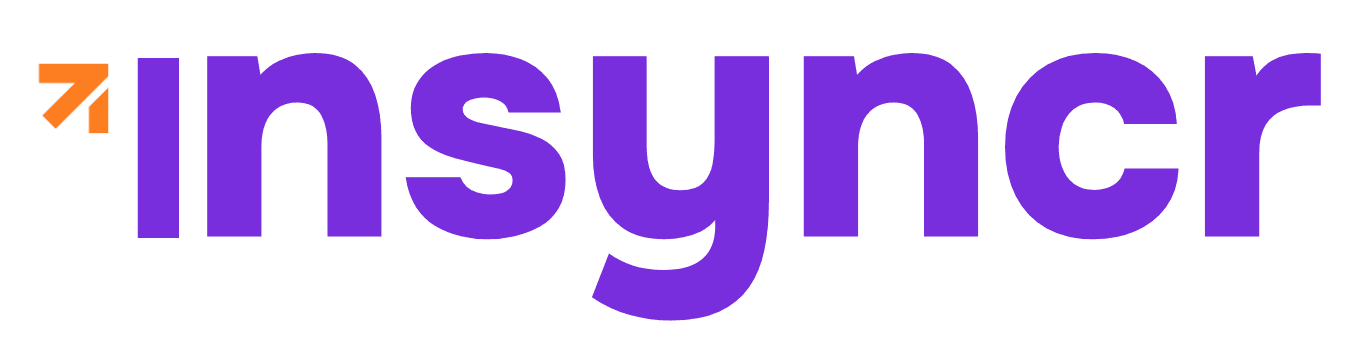QUESTIONS & ANSWERS
Frequently Asked Questions
Find an answer to your question. Quickly.
What is the difference between an Automator and a Viewer license?
An Automator license is a “core” license. This means, you need at least one automator license to create automated data population and data syncing in PowerPoint. The Automator license is designed specifically for the people in your team who want to create the connections to data and need to manage and control those connections at all times. An automator licenses gives you complete control to create, connect, and automate presentations with your critical business data.
Viewer licenses are created for those people in your team who do not need to control, manage, and create the data integrations, but who do need to open, refresh, and view the most recent updated presentations, created by the automators. This way, your team can work together efficiently, without losing control over the original data connectors.
Can I use a Viewer license without a linked Automator license?
No. The Viewer license only works if the PowerPoint document you want to sync, was created with a currently active Automator license.
How many Automator licenses do I need for a Viewer license to work?
At least 1 automator license plan is required for a Viewer license to work. The viewer license will allow you to pull and refresh the latest data from the integrated databases to the PowerPoint file you’re interested in. That PowerPoint file needs to have been created by an automator with one of the automator license plans (Starter, Business, Professional).
Can I share my INSYNCR-created PowerPoint presentation with people who don't have an INSYNCR license?
Yes, you can. When you create a data-integrated PowerPoint presentation with INSYNCR, you will be able to refresh it to contain the latest data, and then send this resulting PowerPoint file to one of your colleagues without any INSYNCR license, just like you would do any PowerPoint file. Remember, if your data sources change, you’ll have to resend your colleague an updated version each time, unless they have a Viewer license.
Is INSYNCR compatible with my version of PowerPoint?
INSYNCR is compatible with Microsoft Office 2016 and later versions. It supports client operating systems including Windows 10 and Windows 11, as well as server operating systems like Windows Server 2012 through Windows Server 2023. It does not function on browser versions of PowerPoint.
Is there an INSYNCR version for MacOS users?
Currently, INSYNCR is designed exclusively for Windows operating systems. However, Mac users aren’t completely left out. If you have a Microsoft account, you can still access and benefit from INSYNCR’s features. Mac users have several options to run Windows on their devices, including Boot Camp (Apple’s built-in dual-boot utility) or virtualization software like Parallels, for example. These solutions allow you to create a Windows environment on your Mac, enabling full compatibility with INSYNCR.
Can I try before purchasing?
Yes! We offer a free 7-day trial period that gives you full access to all features of the plan of your choosing. This allows you to test INSYNCR with your own data sources and presentations before making a purchase decision. Simply visit our pricing page to get started with the trial.
Can I pay by invoice?
Standard payments go through Stripe, by credit card. Paying by wire transfer is possible for orders starting from a minimum of 10 licenses. Send an email to info@insyncr.com for more information.
What happens to my credit card information?
Your payment details are handled with the utmost security. We never store your credit card information on our systems, and your card numbers don’t pass through our servers during transactions. All payment processing is managed by Stripe, our trusted payment processor. They maintain complete PCI-Compliance for the storage, transmission, and processing of your card information. Every payment you make is protected by bank-level encryption technology to ensure your financial data remains secure.
Do you have discounts for education, non-profits, or charities?
We definitely do. Students can apply for a free license, educators, non-profits, and charities get 50% off their licenses. Get in touch to learn more.
What is INSYNCR?
INSYNCR is a Plug-in for Microsoft PowerPoint that enables users to connect their presentation files to various data sources, such as MySQL databases, Excel spreadsheets, JSON data, Salesforce, and many more. This allows for the integration of real-time data within slides, making presentations dynamic and up-to-date.
How easy is it to set up INSYNCR and connect to my data sources?
INSYNCR is designed with user-friendliness in mind. After installation, you can connect to your data sources through an intuitive interface within PowerPoint. After installation, INSYNCR becomes part of your ribbon, where it will fit right in. Most users are able to create their first data-connected presentation within minutes. We also provide comprehensive documentation and video tutorials to guide you through the process.
Where can I download INSYNCR?
To download INSYNCR, you must have a trial or paid plan, which you can get here. After your purchase, navigate to “get set-ups”, and you’ll be able to find the latest set-up to download and install. The set-up will guide your installation and you can also follow along with our video guides in our software guides section.
Can I schedule automatic data refreshes in my presentations?
Yes, with an Automator license, you can schedule automatic data refreshes at specific intervals. This ensures your presentations always contain the most up-to-date information without manual intervention. You can set daily, weekly, or custom refresh schedules depending on your business needs.
Does INSYNCR work with all PowerPoint templates and themes?
Absolutely! INSYNCR works seamlessly with any PowerPoint template or theme. Whether you’re using company-branded templates or standard PowerPoint designs, you can integrate live data into charts, tables, text fields, and even pictures, without compatibility issues.
What types of data can I connect to my PowerPoint presentations?
INSYNCR supports connections to a wide variety of data sources including Excel spreadsheets, MySQL databases, SQL Server, PostgreSQL, JSON/XML files, CSV files, Google Sheets, Salesforce, and many other common business data sources. This flexibility allows you to bring all your critical business data into your presentations. Find the updated list of all data integrations on our Solutions page.
Is there a limit to how much data I can connect to a single presentation?
While there’s no strict limit on the amount of data you can connect, we recommend keeping your data queries optimized for performance. Very large datasets may affect loading times. Our support team can provide guidance on best practices for managing complex data connections.
Can I display real-time data from an oData service in PowerPoint using INSYNCR?
Yes, INSYNCR allows you to connect your PowerPoint presentation to an oData service with the Professional plan, enabling the display of real-time data within your slides for a presentation or generation of periodic reports. This feature is particularly useful for creating dynamic dashboards to discuss in teams and live data presentations for project follow-ups.
I can't find the data source I need in the integrations list. What should I do?
Can’t find the data connector you’d like to integrate into your PowerPoint? We might be able to help out. Reach out to our support team at info@insyncr.com and, who knows, your datasource might be the next one on the list!
How frequently is INSYNCR updated with new features?
We release feature updates quarterly and security patches as needed. All updates are included in your subscription at no additional cost. Our development roadmap is significantly influenced by user feedback, so we encourage customers to share their feature requests and suggestions. We have a dedicated space where you can submit feature requests here.
Can I use INSYNCR offline?
Once you’ve set up your data connections, INSYNCR caches the latest data locally. This means you can present your slides offline, showing the most recently refreshed data. However, to pull new data updates, you’ll need an internet connection to access your data sources.
How secure is my data when using INSYNCR?
We take data security seriously. INSYNCR uses encrypted connections to your data sources and doesn’t store your actual data on our servers. Your credentials for database access are encrypted and securely stored locally on your device. We never have access to your business data.
Do you provide training and onboarding assistance?
We offer comprehensive tutorials, software guides, and documentation to get you started in no time without depending on our intervention. For larger teams implementing INSYNCR, we offer comprehensive onboarding services. This includes personalized training sessions, detailed documentation, and dedicated support during the initial setup phase. For larger organizations, we can provide customized training programs tailored to your specific needs. Contact our sales team for more information and pricing at info@insyncr.com.
What should I do if I see old data on a slide during transitions?
If you notice old data appearing during slide transitions, it’s due to PowerPoint caching the slide’s initial state for the transition effect. To resolve this, you can add an animation effect (e.g., ‘Appear’) to the dynamic shape, set it to start ‘After Previous,’ and adjust the delay timing. This forces PowerPoint to refresh the dynamic content during the transition.
What Terms and Conditions apply?
You can find all of our terms & conditions here.
I used to be a PresentationPoint customer, what should I do?
Welcome back! We have a dedicated migration space with information regarding migrations and what to do in certain cases and with specific software. Please visit our migration center.
I have other questions! Who should I contact?
Have more questions? Our expert support team is ready to assist you. You can reach out to them directly through the contact page on our website, or by sending an email to info@insyncr.com.
I have another Question!