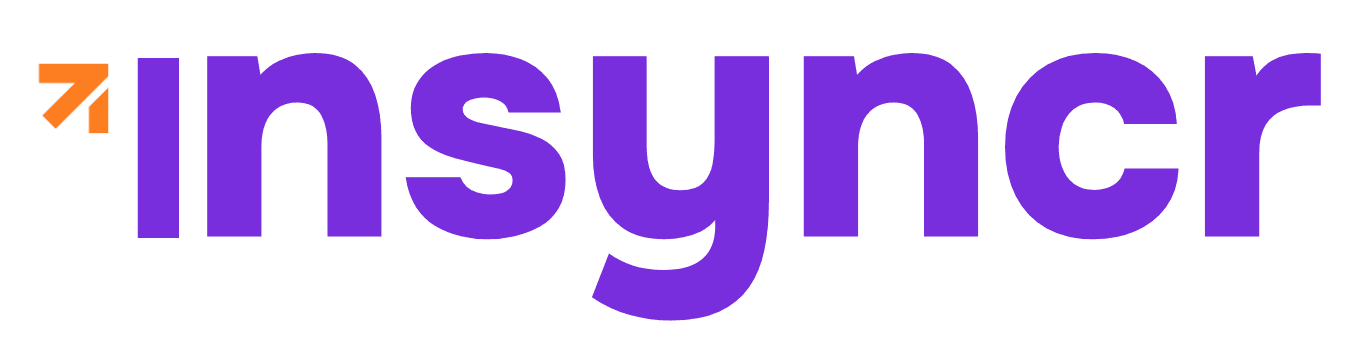Example of A Quarterly Business Review Report
Find an example of a template report created for the purpose of guiding you along the steps to creating your first real-time data connected report.
This is how you create your first connections to your preferred data sources, exampled by the most common of all; an Excel file.
The video shows how to get your report ready. to go for a snapshot or a snapshot-save-as functionality.
Set Up Your Data Source
To create an automatically populated report, you need a data source that contains your key business metrics. For this example, we’ll use an Excel file structured on common CRM data. You can also use the API from your favorite accounting program to directly access this data.
💡 Pro Tip: Add Placeholders for Key Metrics
If you are starting from scratch, you insert charts, tables, and text boxes where you will display your metrics or numbers using the regular PowerPoint insert menu. If you are working with a template, you can also just link the existing charts, tables, and text boxes to the data in your Excel spreadsheet.
Connecting INSYNCR to Your Excel File
See the image below for a visual walk through of the connection steps
- In PowerPoint, go to the INSYNCR tab
- Under the Connections Category, click on ‘List’
- Choose ‘Excel’ as your data source
- Click on ‘Add Connection’
- Browse to your Excel file.
- Click on ‘Ok’ to save your connection
💡 Pro Tip: Rename Connection
As a best practice, we highly recommend you rename all your connections and queries as it can be difficult to tell which connection is which is you have multiple data sources labeled ‘New Microsoft Excel connection’. If you can’t find the ‘Rename’ button, check out the video to guide you there. For this sample case, we renamed the connection ‘Salesforce data’, because we exported the dummy data from our Salesforce CRM.
Add Your First Query
Now we add a first query to choose which data to showcase on the spreadsheet:
- Click on ‘Add query’
- When the window for the Excel worksheet comes up, choose which worksheet you want the data from for the first set.
- If the first row contains names, tick this box so you don’t show the labels.
- Choose how often you want the presentation to refresh.
Link Your Data to Your Elements in Your PowerPoint Template
Now that your layout is ready, it’s time to link your data source to the dashboard elements.
- Go to the ‘INSYNCR’ option in the PowerPoint navigation ribbon
- Click on the ‘List’ command under ‘Connections’ and go to the existing connection under Microsoft Excel of ‘Salesforce data’
- Click on ‘Add Query.’
- Go to the ‘New Query
- Scroll down to the adequate worksheet containing the data you want to use.
- Click OK, then OK again to save the query
You can now see your preview data to ensure it is the correct connection and worksheeet. Once again, rename the query so you can find it later – in this case ‘Profit and Loss.’
Connect Text Box to Data
Now we are going to connect the text box to data
- Go to the INSYNCR tab
- Select the relevant type that matches (text box, chart, or table) – text box in this case
- Click on the first text box you want to connect to data
- Choose the data connection
- Choose the column and row on the spreadsheet that connects to the right data
- Check to see you have the right data in the ‘Preview’ area
- Click on ‘Ok’
Repeat for Additional Data
Now we repeat these steps for all the data you want to connect.
Ready For Bulk Export
Once we finish all the connections, our live-data connected PowerPoint report is ready to work for us!
Every time you open the presentation or you refresh the presentation by clicking “refresh”, our data will always show the newest data and whatever calculations your Excel file contains.
If you now want to generate multiple reports for each of your cases in bulk, go watch “Snapshot Save-As” functionality.